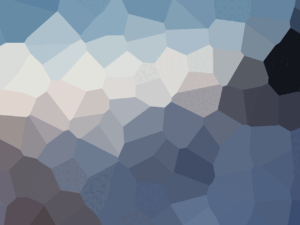iOS 12 & Swift - The Complete iOS App Development Bootcamp
From Beginner to iOS 12 App Developer with Just One Course! Xcode 10 & Swift 4.2. Includes ARKit2, CoreML2 and CreateML.
- Description
- Curriculum
- FAQ
- Examens

iOS Interface Builder - The $999 App
-
1What You'll Get in This Course
-
2How to Get All the Free Stuff
-
3Download Your Massive Bundle of Assets
-
4How to Make the Most of the Bootcamp
-
5Download the Course Syllabus
-
6How Do Apps Actually Work?
-
7How Apps are Made
-
8Download the 12 Rules to Learn to Code eBook PDF
-
9Tools and Materials for iOS App Development
-
10Download Xcode
-
11While You're Waiting for Xcode to Download
-
12A Walkthrough of the Xcode Development Environment
-
13How to Get Help When You're Stuck
-
14Pathfinder
Sideloading in iOS
-
15The I Am Rich App
-
16How to Properly Create a New Xcode Project
-
17What is a Bundle Identifier?
-
18Let's Design the User Interface Using Storyboards
-
19A Quick Note About the Next Lesson
-
20How to Position User Interface (UI) Elements
-
21Download the Pre-Prepared Image Assets Here
-
22How to Incorporate Image Assets into Your Xcode Project
-
23What's the Difference Between Points and Pixels & How to Design iOS Image Assets
-
24App Icon Dimensions and a Brief History of Graphics
-
25How to Design Your Own App Icon and Image Assets
-
26Run and Test Your App!
Coding Challenge #1 - Using Interface Builder in Xcode
-
27What is Sideloading and How Can You Get Your App onto Your iPhone?
-
28A Note About Sideloading and Permissions
-
29How to Sideload Your App using Xcode
-
30Sideloading Wirelessly Through the Air
-
31[Optional] How to Get a Professional Apple Developer Account
-
32Get Monthly Tips and Tools to Level Up as a Developer
-
33Join the Student Community
Build a iOS Dice App to Learn Swift Programming Basics
-
34The Giant List of Resources
-
35What are Coding Challenges?
-
36What You Will Create by the End of this Challenge
-
37What is GitHub and How to Download the Stub Projects
-
38Step 0 - Download the Project Stub
-
39Step 1 - Add a UILabel
-
40Step 2 - Add and Arrange the ImageView
-
41Step 3 - Design your App to your Heart's Content
-
42Show Off Your Work!
Coding Challenge #2 - Swift Data Types, Variables and Arrays
-
43What You'll Make by the End of This Module
-
44How to Design Your App
-
45Linking Design with Code
-
46"Not Key Value Coding Compliant" - What to Do if You Get this Error
-
47A Quick NoteFor Students Working with Older Versions of Xcode
-
48How to Create Randomisation in Swift
-
49Data Types, Constants and Variables
-
50How to Solve the Error: "The Maximum Number of Provisioning Profiles Reached"
-
51Learn About Arrays in Swift and Programmatically Update the Display
-
52[How to Become a Better Programmer] The DRY Principle
-
53How to Add Motion Detection in to Your App
-
54Download the Completed App Project
Programming in Swift 4 for Beginners [Using Swift Playgrounds]
-
55What You'll Build in this Coding Challenge
-
56Step 1 - Create a New Xcode Project
-
57Step 2 - Download the Image Asset's We've Already Prepared for You
-
58Step 3 - Add App Icons to Your Project
-
59Step 4 - Add the 8 Ball Images
-
60Step 5 - Setup the Canvas
-
61Step 6 - Design the App in Interface Builder
-
62Step 7 - Link the Design with Code
-
63Step 8 - Make the Ball Image Change with Your Code
-
64Step 9 - Make a Method
-
65Step 10 - Add Shake Gesture Detection
-
66If You Get Stuck...
Apple iOS APIs - Make a Music App
-
67Introduction to the Programming Modules
-
68Comments, Print Statements and Debug Console
-
69Optional Review: Data Types, Constants and Variables
-
70Swift Functions: Part 1 - The Simple Function
-
71Swift Functions: Part 2 - Functions with Inputs
-
72Swift Functions Part 3 - Functions with Outputs
-
73A Quick Note About the Next Lesson
-
74Control Flow with Conditional Statements in Swift (IF/ELSE)
-
75Download the Completed Swift Playgrounds
-
76[Challenge] Make a BMI Calculator in Swift Playgrounds
-
77Optional: BMI Calculator Challenge Solution
-
78Introduction to Loops in Swift - The For In loop
-
79Using Loops in Your Program
-
80Optional: A Brain Teaser with Loops and the Fibonacci Sequence
How long do I have access to the course materials?
You can view and review the lecture materials indefinitely, like an on-demand channel.
Can I take my courses with me wherever I go?
Definitely! If you have an internet connection, courses on Udemy are available on any device at any time. If you don't have an internet connection, some instructors also let their students download course lectures. That's up to the instructor though, so make sure you get on their good side!
Étoiles 5
3999
Étoiles 4
1053
Étoiles 3
205
Étoiles 2
27
Étoiles 1
11